Export Subarea Tool
The ExportSubareaTool exports the road network for a subarea as defined by the node attribute containing the subarea definition. For each class, the ExportSubareaNetwork tool extracts:
- the traversal demand matrices,
- link volumes
- turn volumes
- transit network (optional)
- traffic and transit traversal demand matrices (optional)
This tool allows users to extract the road network for a subarea as well as the traffic demand matrices and link and turn volumes for a multi-class assignment. The transit network and demand may also be extracted if a transit assignment specification is provided.
To use the ExportSubareaTool, the user must specify either of the followings to define the subarea:
- The node extra attributes within the subarea that defines the subarea (e.g., @nflag)
- the gates link extra attributes - i.e., the centroid connectors within the subarea and links crossing the boundary (e.g., @gate)
Note
Latest version of this tool includes the ability to:
* To run this requires XTMF 1.11 and above to run
* Optionally, use a polygon ShapeFile to create the node extra attribute that defines the subarea. There are various ways to create/define a subarea. If the subarea is already defined, set the Create Nflag From shapefile to False.
* More details can be found in the Emme Help of Subarea (Tool Category) on defining the subarea from the regional model and Subarea O-D matrix on defining the gate labels.
Warning
We noticed that the traversal analysis logic in EMME does not scale on Many-Core systems particularly well, where past the optimal point there is exponential run-time.
In XTMF1.12 we have added a new parameter Max Cores to control the number of threads used.
For AMD Zen2 based CPUs we have found that 8 is the optimal number of cores.
For AMD Zen3/4+ based CPUs we recommend using 16.
We have defaulted to using 16 cores moving forward.
Using the Tool with Modeller
TMG's ExportSubareaTool is not callable from Emme Modeller. It is intended and only to be called from XTMF or via a python API call. However, INRO has a version of this tool in its Emme Standard Toolbox. To use this version in the Modeller, navigate to "Subarea" -> "Subarea".
The TMG tool can be found in "TMG Toolbox 1" -> "Input_output" -> "Export Subarea Tool" You can find the code for this tool here.
Using the Tool with XTMF
The tool is called "ExportSubareaTool". It is available to add under ExecuteToolsFromModellerResource or EmmeToolsToRun.
Module Parameter Explanation: "Export Subarea Tool"
Parameter type |
Explanation |
|---|---|
Background Transit boolean |
Set this to FALSE to not assign transit vehicles on the roads. |
Best Relative Gap float |
The minimum gap required to terminate the algorithm. |
Create Gate Attribute boolean |
Set this to TRUE to create gate labels for your network. NOTE: i & j link selections must be defined |
Extract Transit boolean |
Set this to TRUE to export the subarea transit |
Iterations integer |
The maximum number of iterations to run. |
I Subarea Link Selection string |
The outgoing connectors used to tag the centroids within the subarea. results are stored in the gate link attribute specified eg. "i=21,24 or i=27 or i=31,34" |
J Subarea Link Selection string |
The incoming connectors used to tag the centroids within the subarea. results are stored in the gate link attribute specified eg. "j=21,24 or j=27 or j=31,34" |
Max Cores integer XTMF1.12+ |
Set this to the maximum number of CPU cores that the subarea SOLA is allowed to use. We have noticed exponential performance deterioration if run with more than 16. |
Normalized Gap float |
The minimum gap required to terminate the algorithm. |
Mixed Used TTF Ranged range set |
The TTFs where transit vehicles will occupy some capacity on links. The ranges are inclusive. |
Performance Mode boolean |
Set this to FALSE to leave a free core for other work, recommended leaving set to TRUE. |
Subarea Output Folder string |
Folder directory to write output of the subarea database |
Subarea Node Attribute string |
The node attribute that will be used to define the subarea. |
Subarea Gate Attribute string |
The link extra attribute that defines your gate numbers |
Relative Gap float |
The minimum gap required to terminate the algorithm. |
Run Title string |
The name of the run to appear in the logbook |
Scenario Number integer |
The scenario number to execute against |
Sub-Module Parameter Explanation: "Subarea Node Attribute Definition - Shape File"
Parameter type |
Explanation |
|---|---|
Shape file Location string |
The shapefile name containing the boundary of the subarea polygon |
Create Nflag From Shapefile boolean |
set to False if subarea node attribute is already defined in the network |
Sub-Module Parameter Explanation: "Traffic Classes"
Parameter type |
Explanation |
|---|---|
Cost Matrix string |
The matrix number e.g. "mf4" to save the total cost into. |
Demand Matrix string |
The id of the demand matrix to use. |
LinkCost float |
The penalty in minutes per dollar to apply when traversing a link. |
Mode string |
The mode for this class. |
Time Matrix string |
The matrix number to save in vehicle travel times. |
Toll Matrix string |
The matrix to save the toll costs into. |
Toll Weight string |
to be updated. |
TollAttributeID string |
The attribute containing the road tolls for this class of vehicle. |
VolumeAttribute string |
The name of the attribute to save the volumes into (or None for no saving). |
Peak Hour Factor float |
A factor to apply to the demand in order to build a representative hour. |
Tutorial - How to add the tool within XTMF
Adding the ExportSubareaTool to XTMF GUI requires following the following step:
- Add the Export Subarea Tool Module to the Tools to execute or run in XTMF
- Enter all module parameters needed to run the tool. See module parameter explanation for "export subarea tool" below for more.
- Add all the class sub-module you want to run. You add as many as you want.
- Add sub-module parameter needed to run the tool. See sub-module parameter explanation for "Traffic Classes".
- Add shape file location sub-module and set the name of the shape file to use. This is required only if you want XTMF define a subarea based on a shapefile representing the subarea.
- Run model system
Note
The subarea tool can be added as many times (with as many classes as is needed)
Below contains details on how to add the tool to XTMF
1. Add the Export Subarea Tool Module to the Tools to execute or run in XTMF
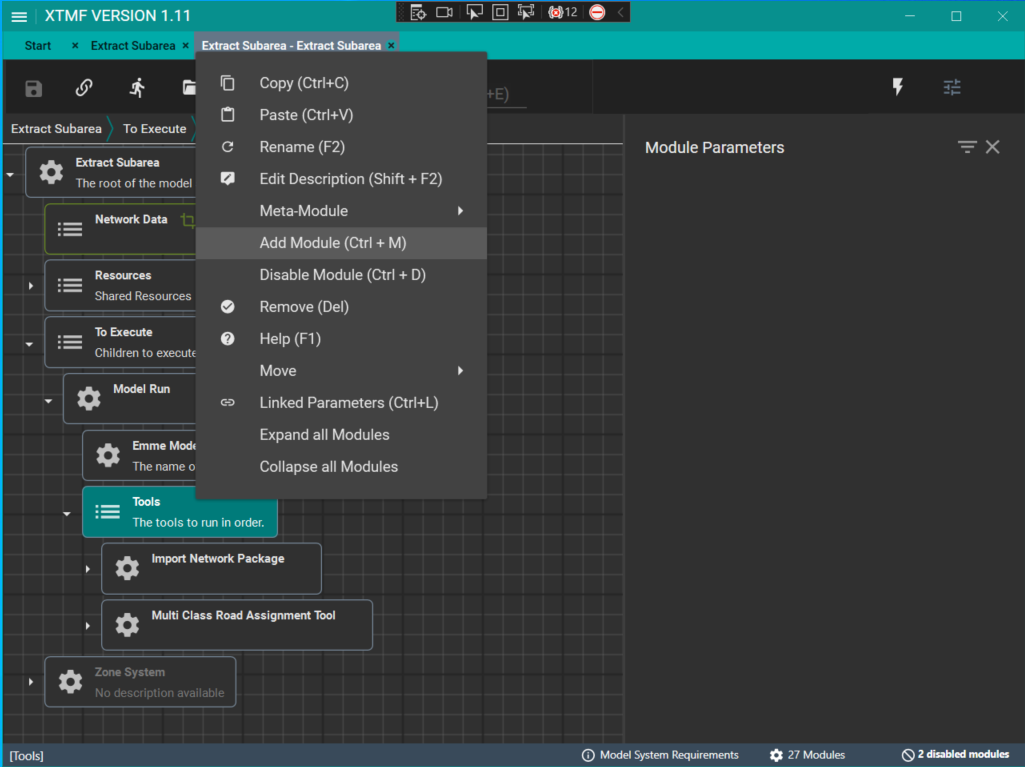
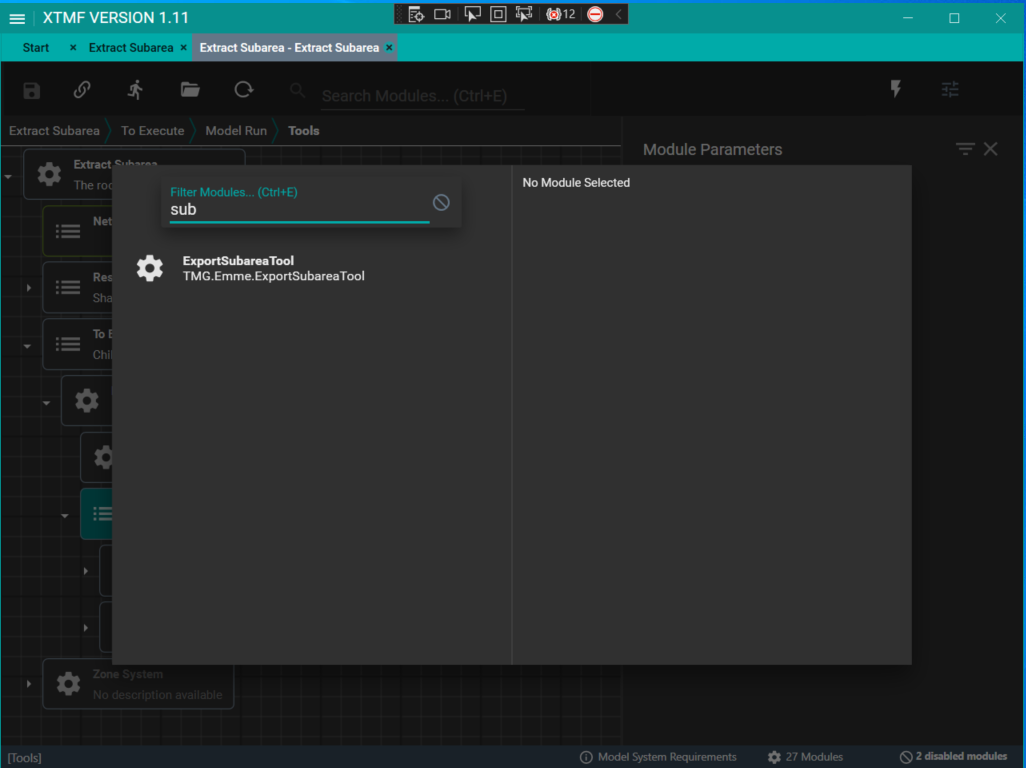
2. Enter all module parameters needed to run the tool.

3. Enter all class sub-module you want to run. You can add as many as you want.
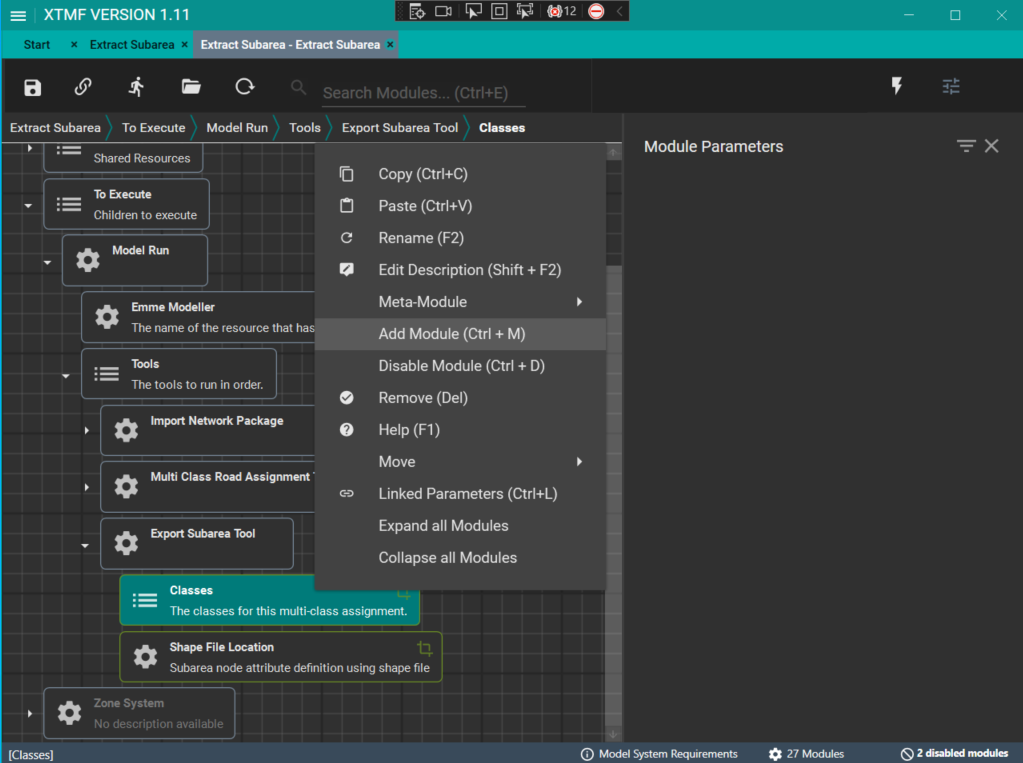

4. Enter class sub-module parameters needed to run the tool.

5. (Optional) Add shape file location sub-module and set the name of the shape file to use.


6. Run model system


Tutorial - Adding Export Subarea Tool within a GTAModel System in XTMF
The ExportSubareaTool can be added into a GTAModel model system under the post run.

To set up the subarea tool with all its parameters within a GTAModel system, use the tutorial in the preceding section.