Add Export Subarea Tool to XTMF
This tutorial shows how the subarea tool can be added to XTMF in general and also where to add it within the GTAModel setup in XTMF.
Note
Adding Export Subarea Tool to XTMF requires XTMF 1.11+.
Tutorial - How to add the tool within XTMF
Adding the ExportSubareaTool to XTMF GUI requires following the following step:
- Add the Export Subarea Tool Module to the Tools to execute or run in XTMF
- Enter all module parameters needed to run the tool. See module parameter explanation for "export subarea tool" below for more.
- Add all the class sub-module you want to run. You add as many as you want.
- Add sub-module parameter needed to run the tool. See sub-module parameter explanation for "Traffic Classes".
- Add shape file location sub-module and set the name of the shape file to use. This is required only if you want XTMF define a subarea based on a shapefile representing the subarea.
- Run model system
Note
The subarea tool can be added as many times (within as many classes as is needed)
Below contains details on how to add the tool to XTMF
1. Add the Export Subarea Tool Module to the Tools to execute or run in XTMF
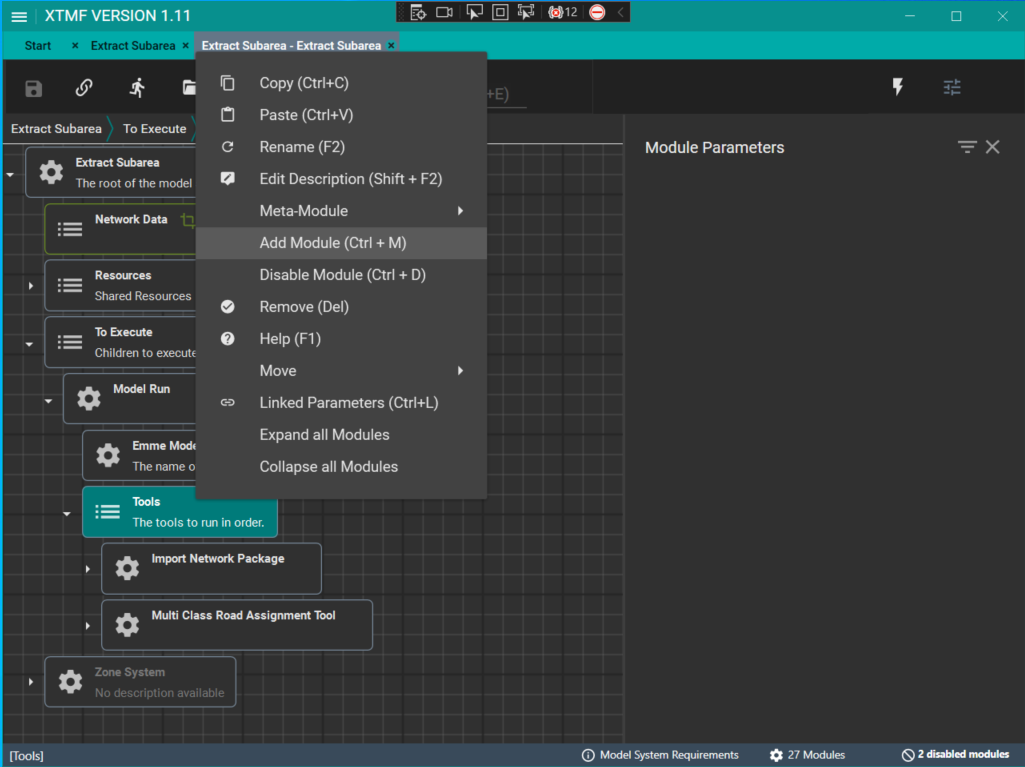
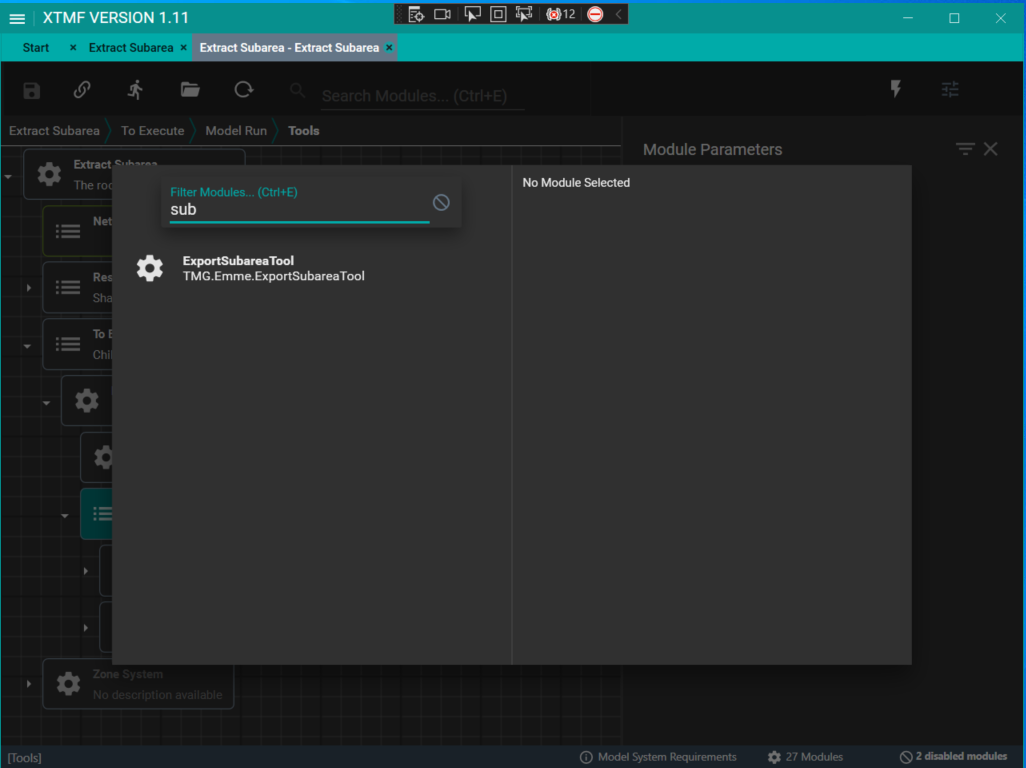
2. Enter all module parameters needed to run the tool.
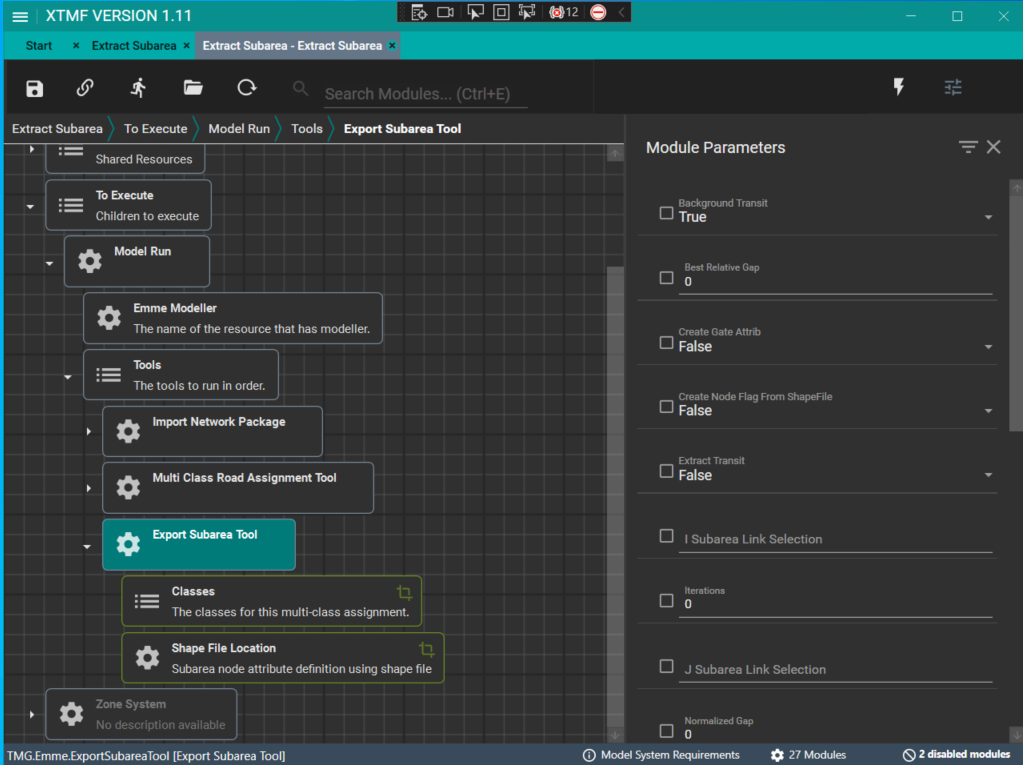
3. Enter all class sub-module you want to run. You can add as many as you want.
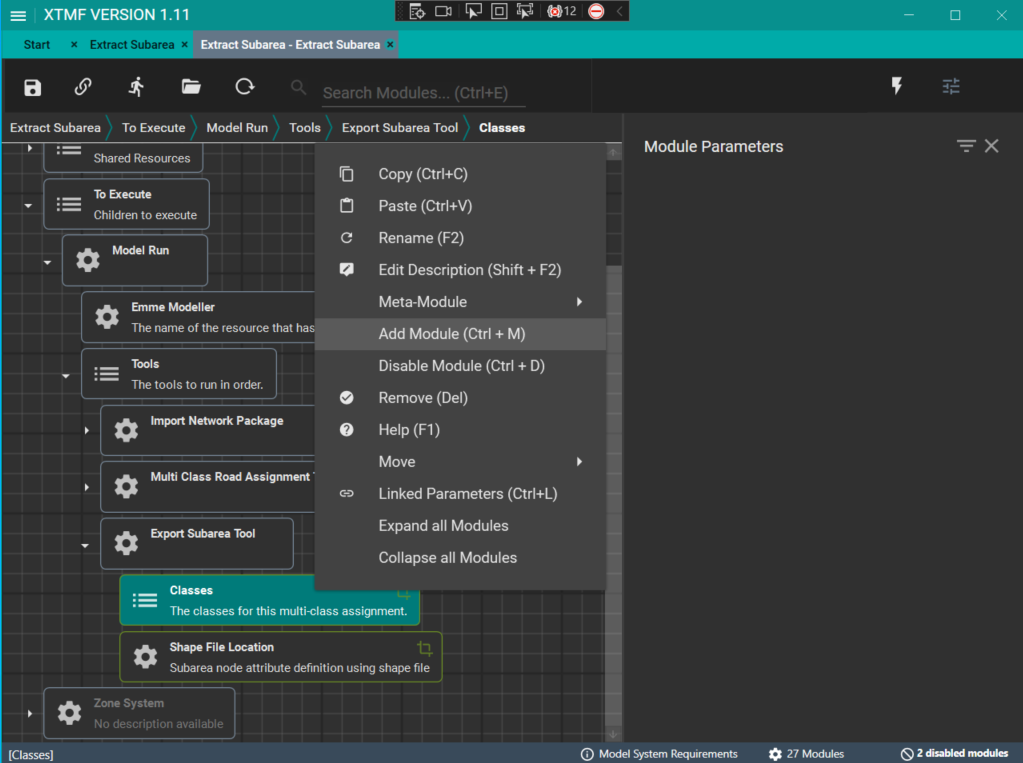
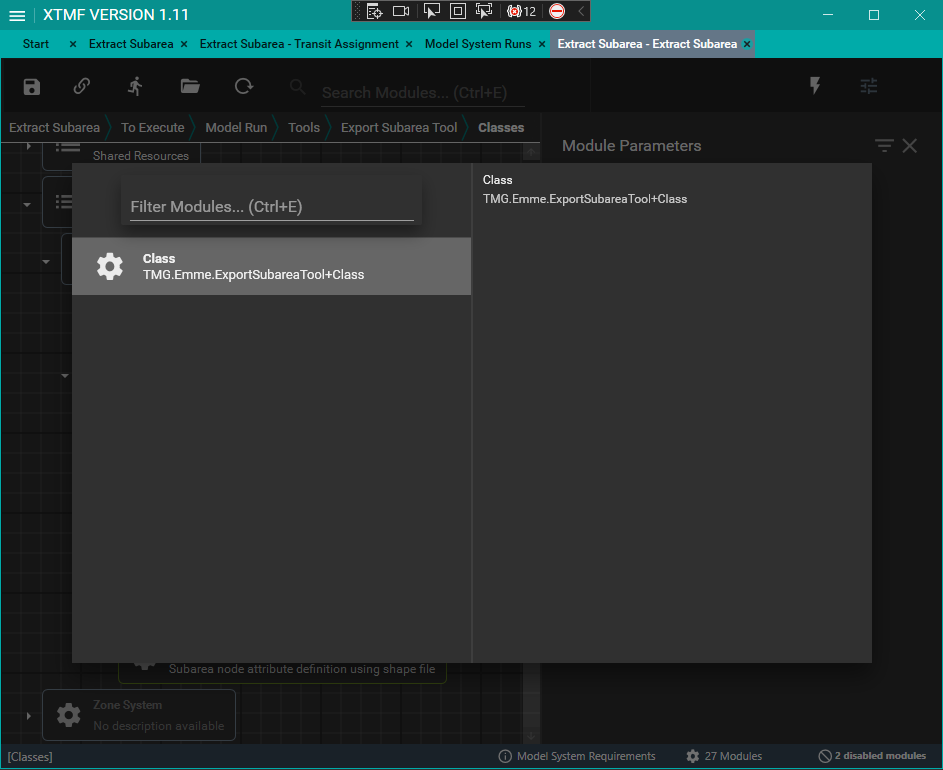
4. Enter class sub-module parameters needed to run the tool.
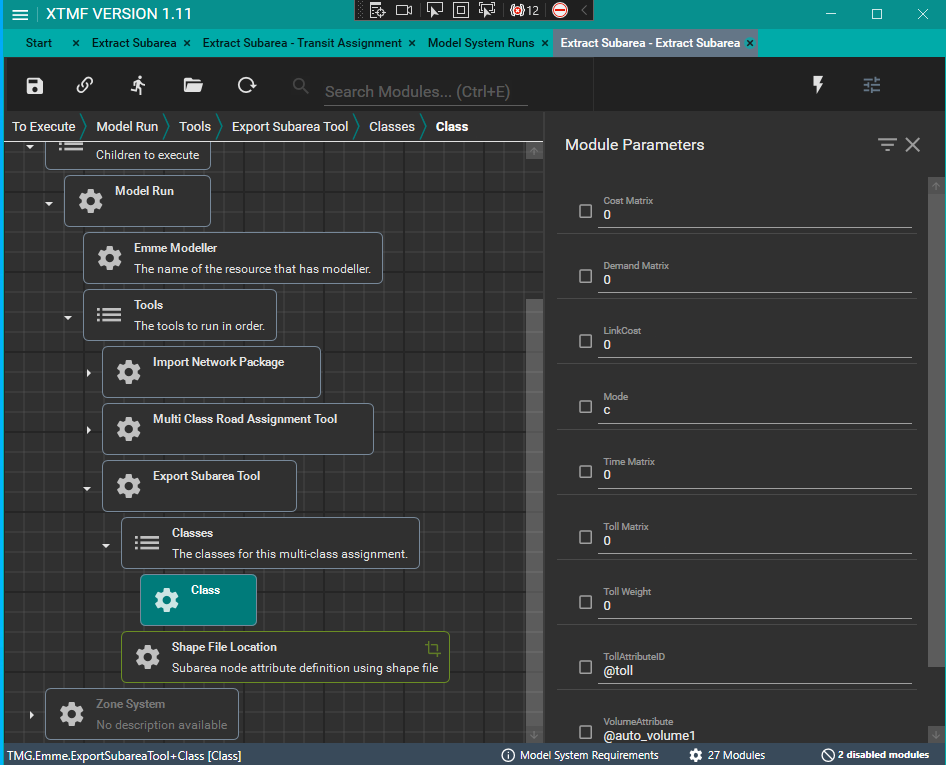
5. (Optional) Add shape file location sub-module and set the name of the shape file to use.
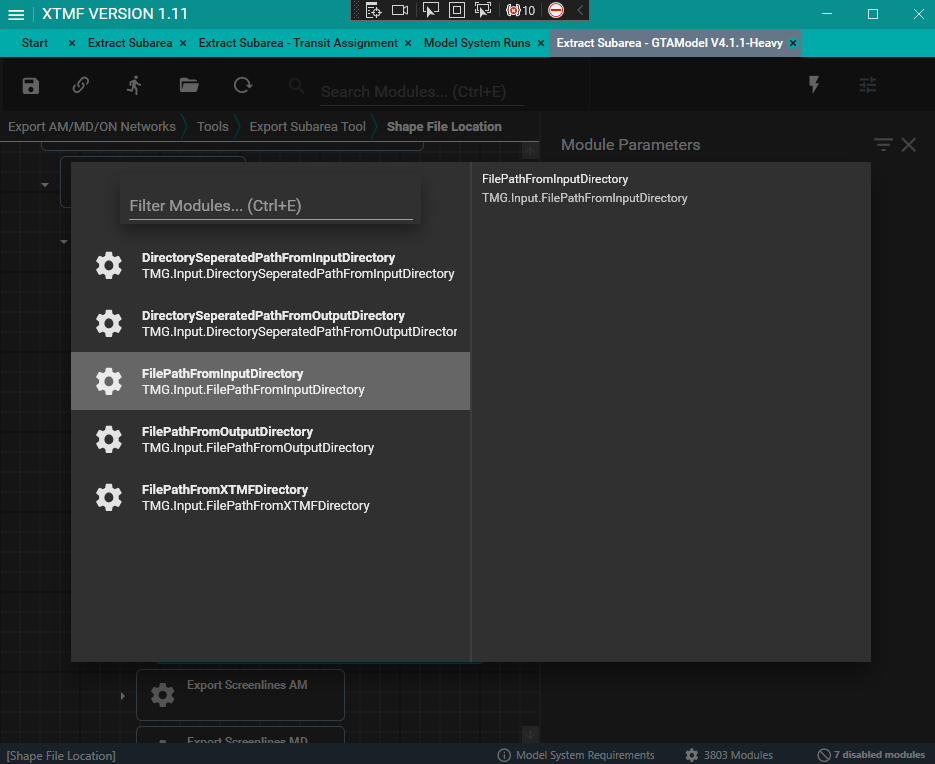
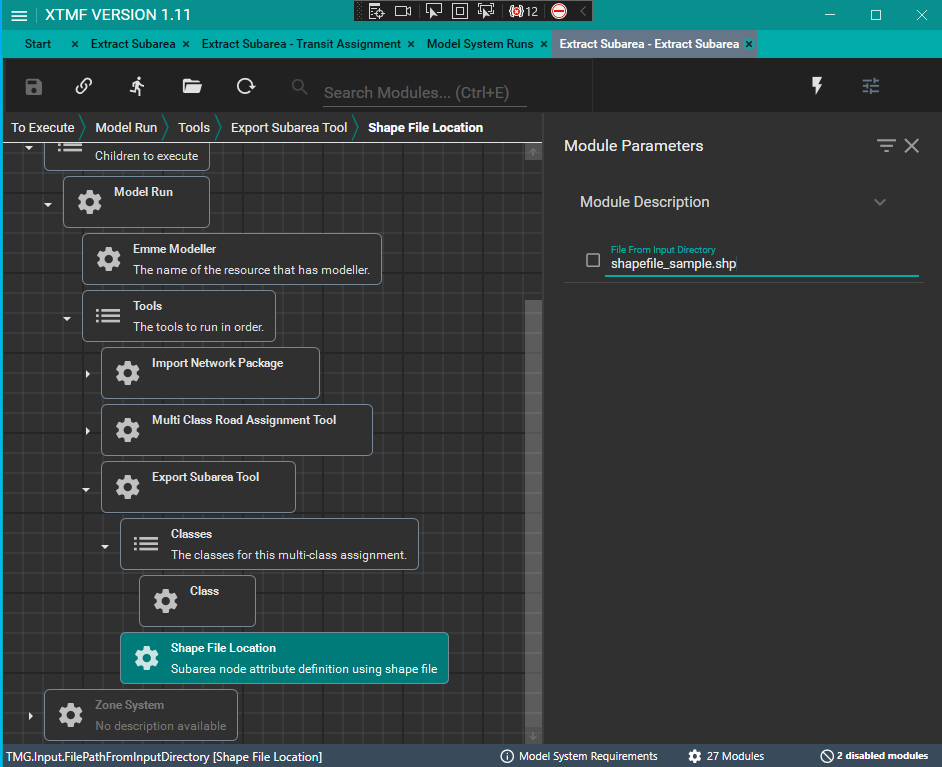
6. Run model system
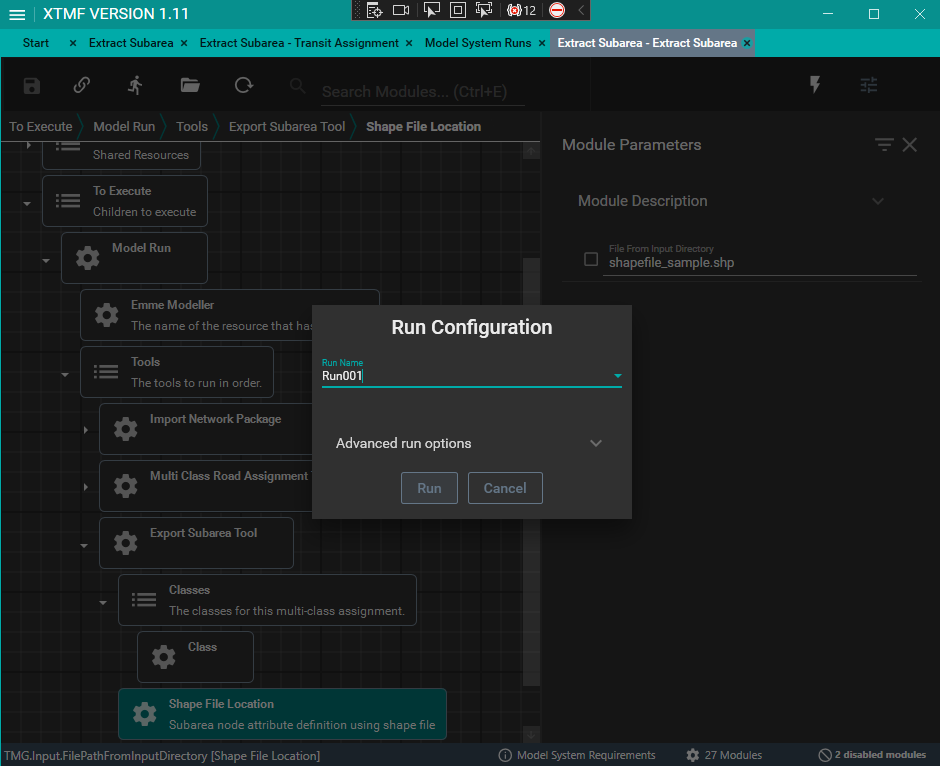
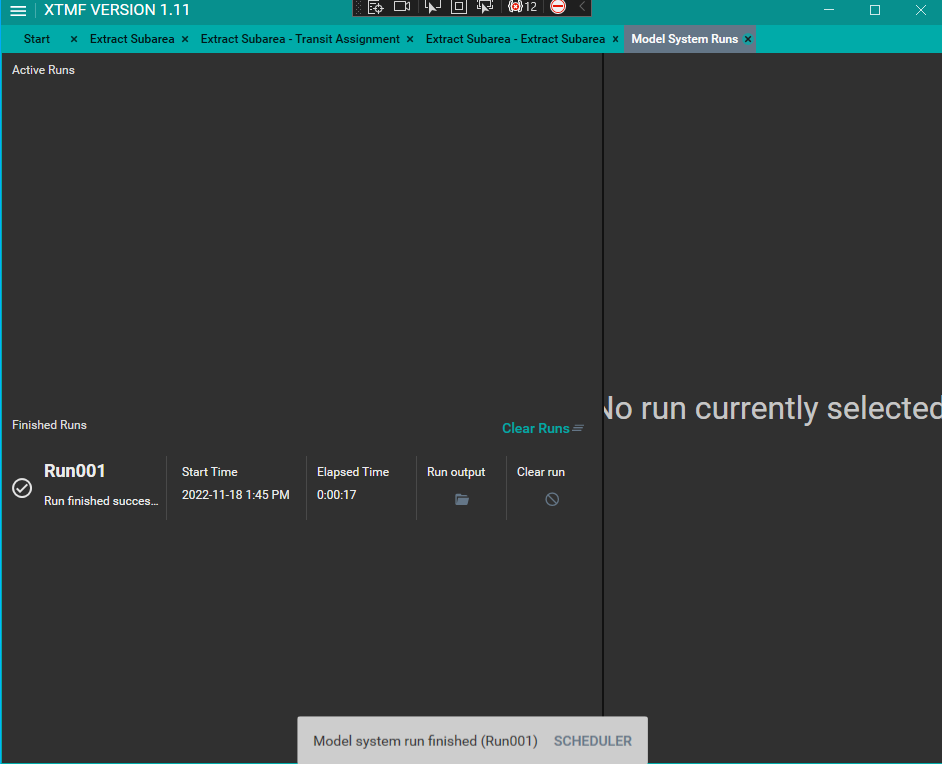
Tutorial - Adding Export Subarea Tool within a GTAModel System in XTMF
The ExportSubareaTool can be added into a GTAModel model system under the post run.
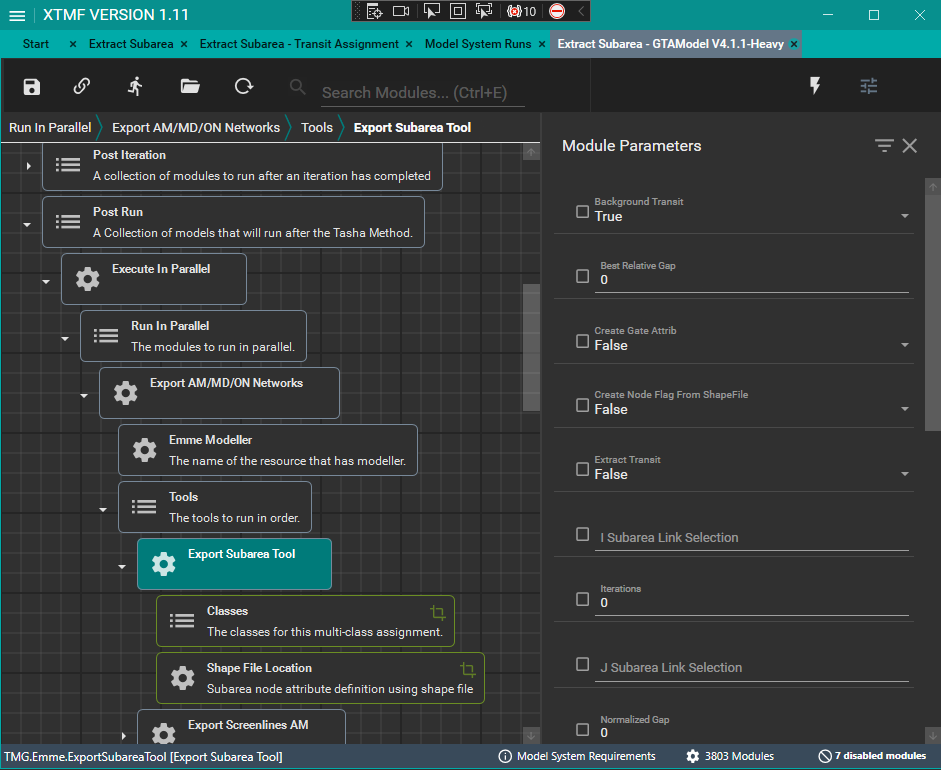
To set up the subarea tool with all its parameters within a GTAModel system, use the tutorial in the preceding section.
Next Steps
- Use Add Export Subarea Tool to Modeller if you are using Emme Notebook