Add the toolbox to EMME
Download resources needed to complete this tutorial
TMGToolbox (*.MTBX) files
Add the toolbox to Emme Modeller
a. Open Emme modeller
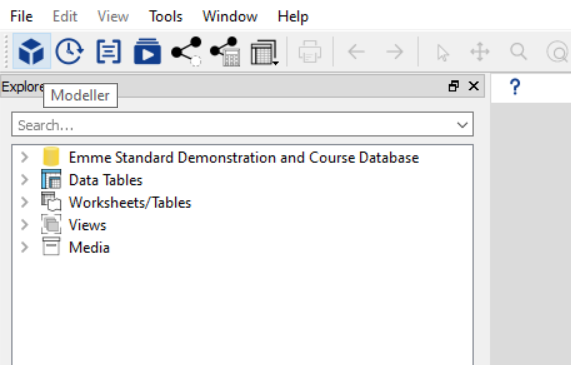
b. Click “Add a toolbox…”
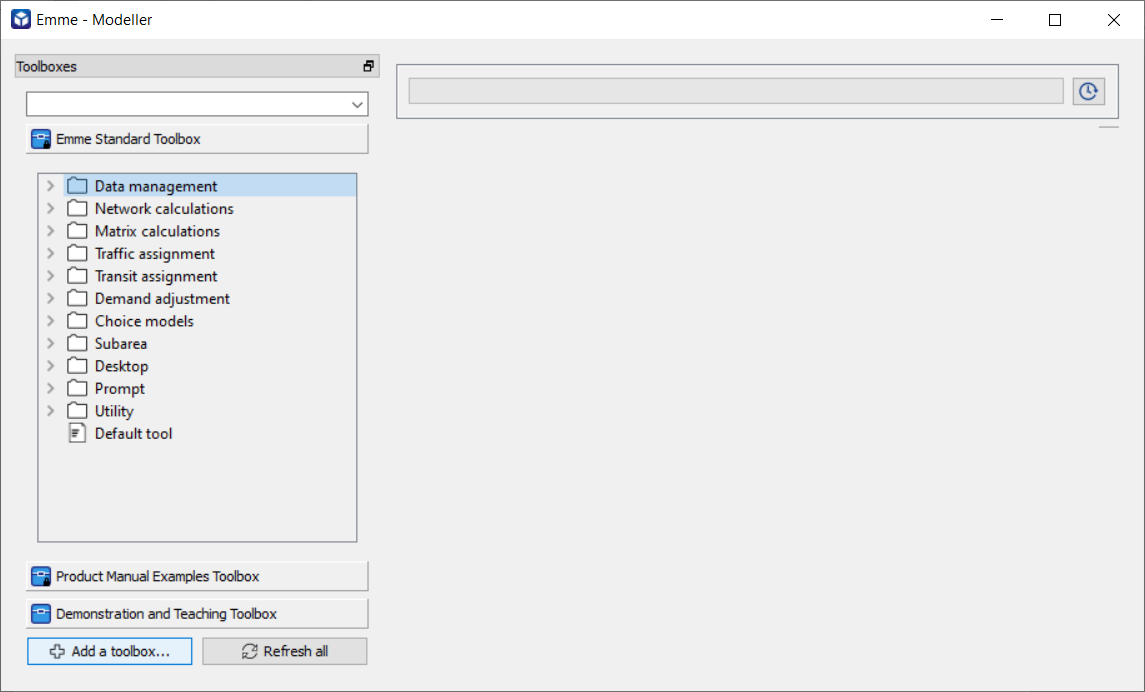
c. Choose the .mtbx file path, enter a title and set the namespace to “tmg”
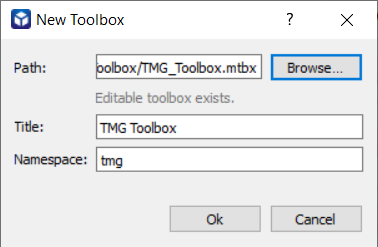
d. Check to confirm the toolbox has been added and close the modeller
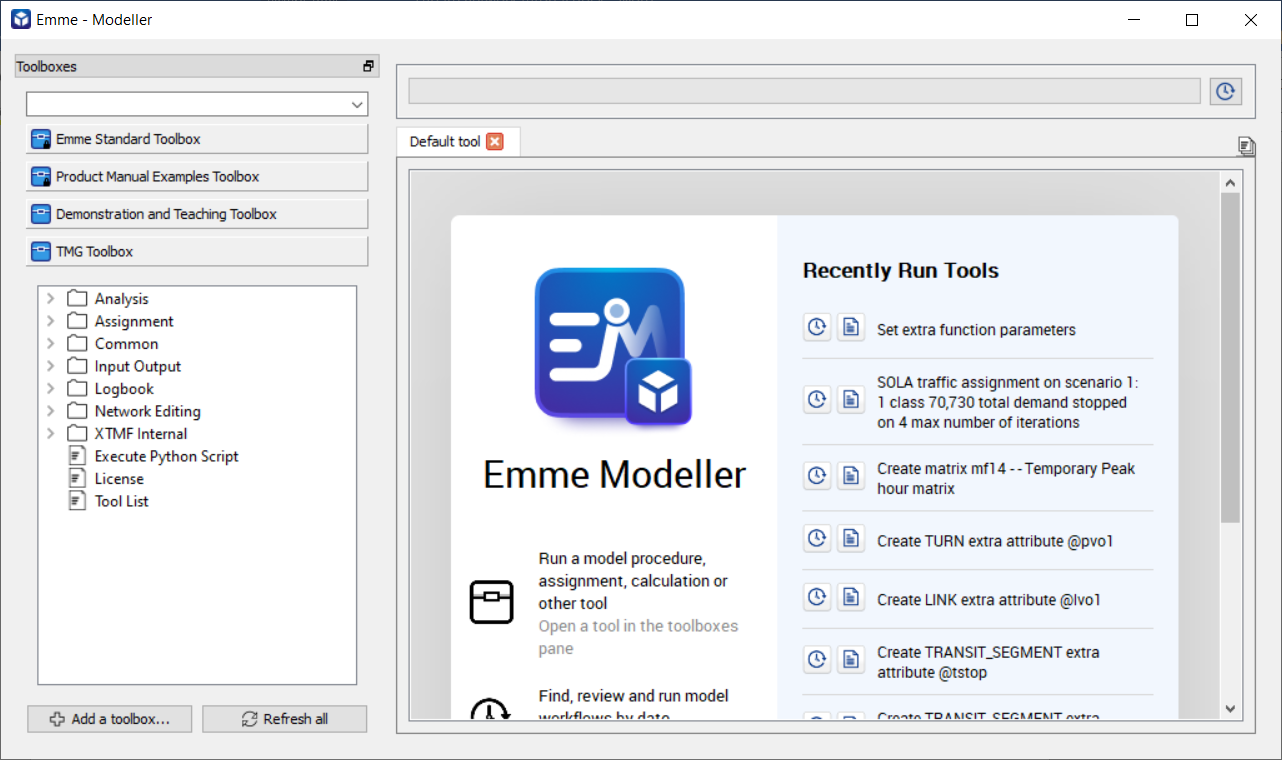
Launch Emme Notebook
a. Launch EMME notebook
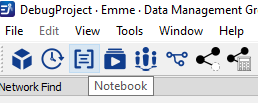
b. Create a new Python notebook and rename
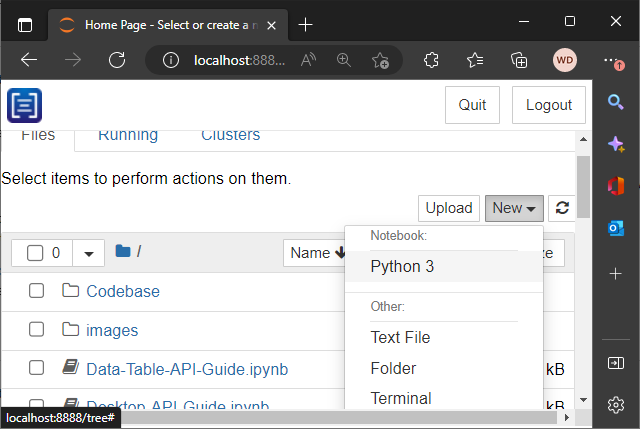
c. You should get the below page (here we renamed to TMG Workshop – Export Subarea)
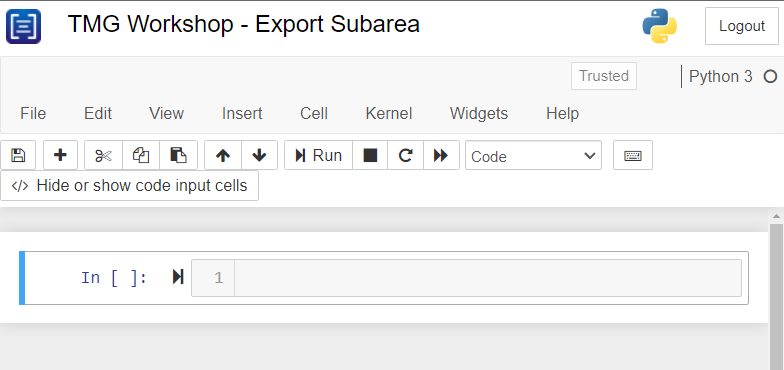
d. We are ready to start writing the subarea tool JSON parameters.
Next Steps
Now that Emme is setup, next step is to continue to:
- Export Subarea Tutorial if you are using Emme notebook or
- Add Export Subarea Tool to XTMF if you are using XTMF