Export Subarea Tool
The ExportSubareaTool is used to export the road network from a regional network, the ExportSubareaTool extracts the traversal demand matrices, link volumes, turn volumes, transit network (optional), and traffic and transit traversal demand matrices (optional). To learn more about the subarea network, visit the TMG Export Subarea Tool Documentation.
In this workshop, we are going to learn how to use the TMG ExportSubareaTool to export a subarea from a regional network.
Download resources needed to complete this tutorial
Regional Network (*.NWP) file
- [Frabitztown regional network package file](https://tmg.utoronto.ca/files/tutorials/1.frabiztown.zip)
ShapeFile (*.SHP) representing subarea to export
- Polygon [Shapefile](https://tmg.utoronto.ca/files/tutorials/2.frabiztown_shapefile.zip) of the subarea within Frabitztown
TMGToolbox (*.MTBX) files
- [Toolbox is compatible with EMME 4.6.0+](https://tmg.utoronto.ca/files/tutorials/3b.TMGToolbox_MTBX_Python3.zip)
- [Toolbox is compatible with EMME 4.4.4.2](https://tmg.utoronto.ca/files/tutorials/3a.TMGToolbox_MTBX.zip)
Completed XTMF Model System file(*.XML)
Sample subarea output folder
Note
Adding Export Subarea Tool to XTMF requires XTMF 1.11+.
Set up XTMF or Emme Modeller
The subarea tool can be added to the Emme Modeller or XTMF.
- [Export Subarea Tutorial](ExportSubarea.md) if you are using Emme notebook or
- [Add Export Subarea Tool to XTMF](AddSubareaTool2XTMF.md) if you are using XTMF
Frabitztown Regional Network
In this workshop, we will be exporting a subarea road & transit network from the Frabitztown network.
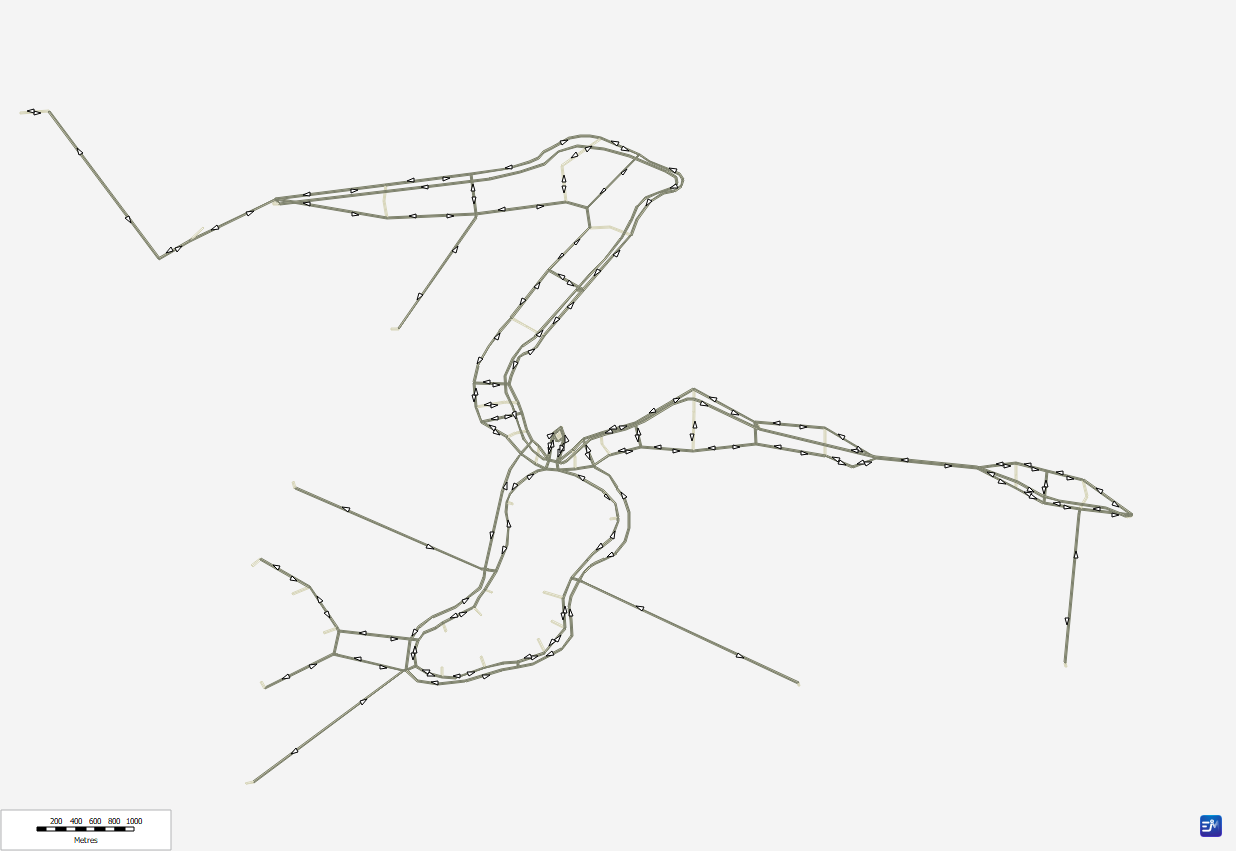
Preparing inputs into the TMG Export Subarea tool
1. Define the node extra attribute (@nflag) used to hold the subarea definition
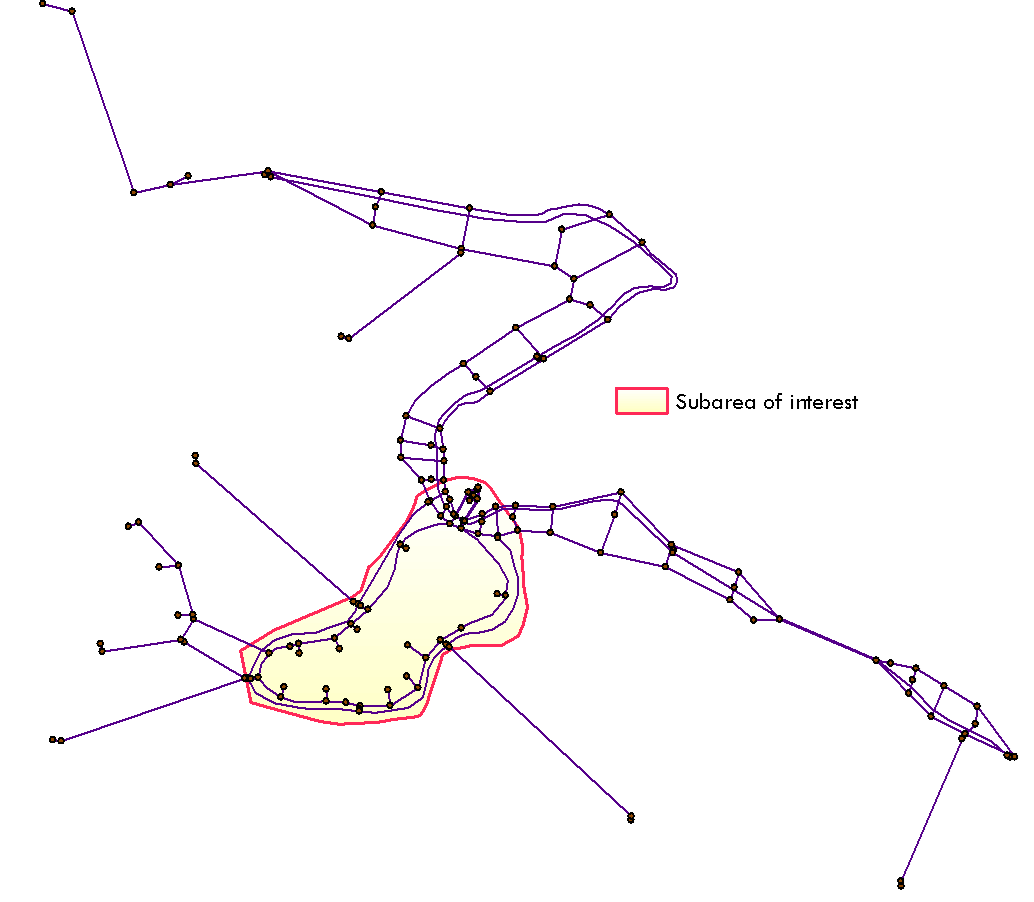
2. Define link attribute (@gate) used to hold the gate information.
"i_subarea_link_selection": "i=21,24 or i=27,28 or i=31,34",
"j_subarea_link_selection": "j=21,24 or j=27,28 or j=31,34”
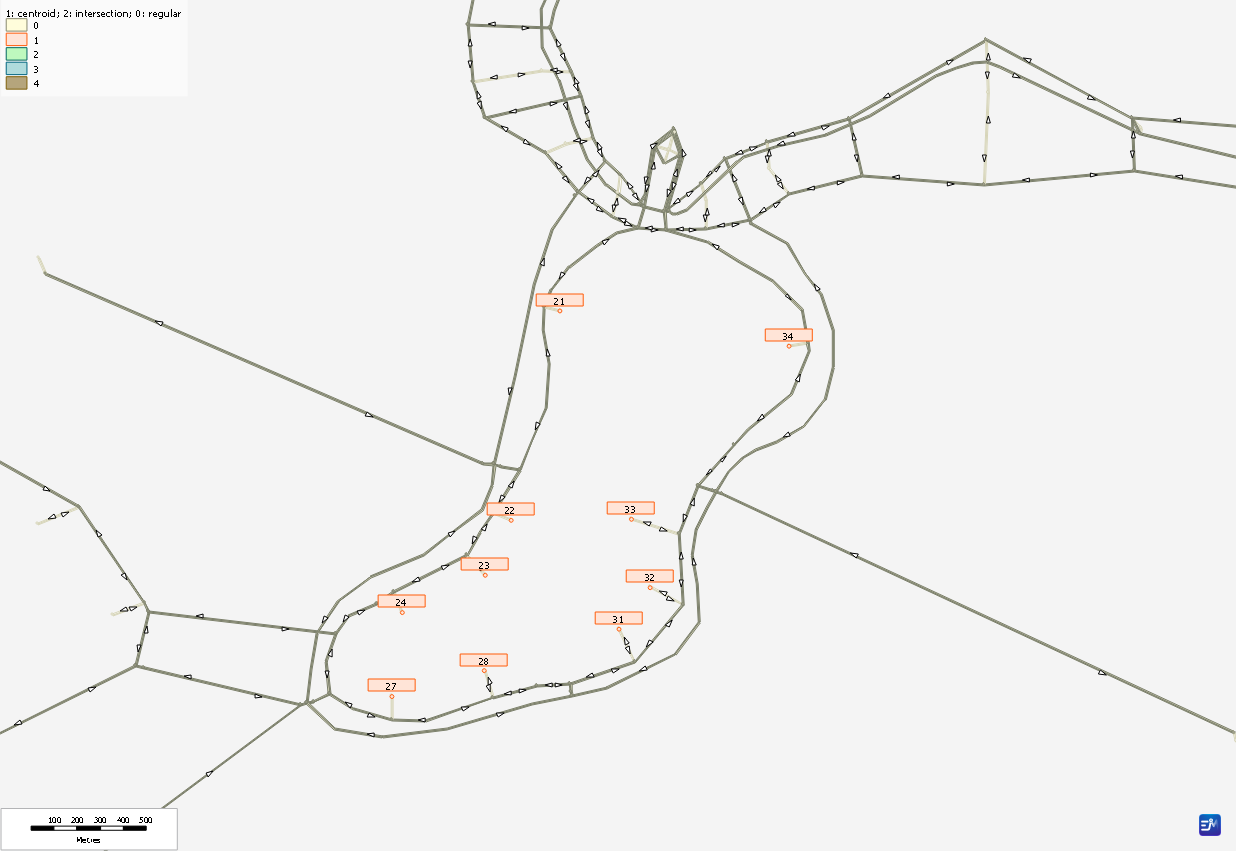
Start Coding
Prepare Export Subarea tool JSON parameters
So far we have prepared
- The needed input files (network files, shapeFiles, etc.)
- Identified all the centroid connections within our subarea to use for gate link selection
#parameters
scenario_number = "1"
#Import Network Package parameters
network_file = "test.nwp"
conflict_option = "OVERWRITE"
scenario_name = "Frabitztown"
# Import Binary Matrix parameters
matrix_type = 4
matrix_number = "10"
import_file = "Test0.25.mtx"
matrix_description = "demand matrix"
# Export Subarea Tool parameters
modes = "c"
demand_matrix_id = "mf10"
time_matrix_id = "mf0"
cost_matrix_id = "mf0"
toll_matrix_id = "mf1"
peak_hour_factor = "1"
link_cost = "0"
toll_weight = "1"
iterations = 4
r_gap = 0
br_gap = 0
norm_gap = 0
shape_file_location = "frab_shape/frab_border.shp"
i_subarea_link_selection = "i"
j_subarea_link_selection = "j"
subarea_gate_attribute = "@gate"
subarea_node_attribute = "@nflag"
create_node_flag_from_shapefile = True
create_gate_attrib = True
extract_transit = True
output_folder = "Subarea5"
performance_flag = True
run_title = "road assignment"
link_toll_attribute_id = "@toll"
name_string = "traffic class 1"
result_attributes = "@auto_volume1"
background_transit = True
on_road_ttf_ranges = "3-128"
max_cores = 16 # XTMF 1.12+
Caution
Export Subarea Tool parameters require editing:
- Follow the code along exercise to fix export subarea tool parameters.
- Frabitztown network does not have transit result stored.
Add the TMGToolbox to Emme Modeller
Follow this link to learn how to add TMGToolbox to the Emme Modeller.
Code Along Exercise
Complete the following exercise to get the correct parameters above
Copy the above parameters into the EMME notebook
Edit the three Export Subarea Tool parameters above to match the following:
i_subarea_link_selection = "i=21,24 or i=27,28 or i=31,34" j_subarea_link_selection = "j=21,24 or j=27,28 or j=31,34" extract_transit = FalseAdd the script below to the below the parameters and run script
import_matrix = m.tool("tmg.input_output.import_binary_matrix") import_network = m.tool("tmg.input_output.import_network_package") export_subarea_network = m.tool("tmg.input_output.export_subarea_tool") import_network(network_file, scenario_number, conflict_option) import_matrix(matrix_type, matrix_number,import_file,scenario_number,matrix_description) export_subarea_network( scenario_number, modes, demand_matrix_id, time_matrix_id, cost_matrix_id, toll_matrix_id, peak_hour_factor, link_cost, toll_weight, iterations, r_gap, br_gap, norm_gap, shape_file_location, i_subarea_link_selection, j_subarea_link_selection, subarea_gate_attribute, subarea_node_attribute, create_node_flag_from_shapefile, create_gate_attrib, extract_transit, output_folder, performance_flag, run_title, link_toll_attribute_id, name_string, result_attributes, background_transit, on_road_ttf_ranges, max_cores # XTMF 1.12+ )
Note
Running this tool within XTMF makes it much easier to manage. Learn more on how to set up the Export Subarea tool within XTMF/TMGToolbox and within a GTAModel System here.
Output - Export Subarea Tool
The tool outputs a folder that contains a new database containing only the network of the subarea. After loading the emmebank into Emme, the subarea of the Frabitztown regional network looks like
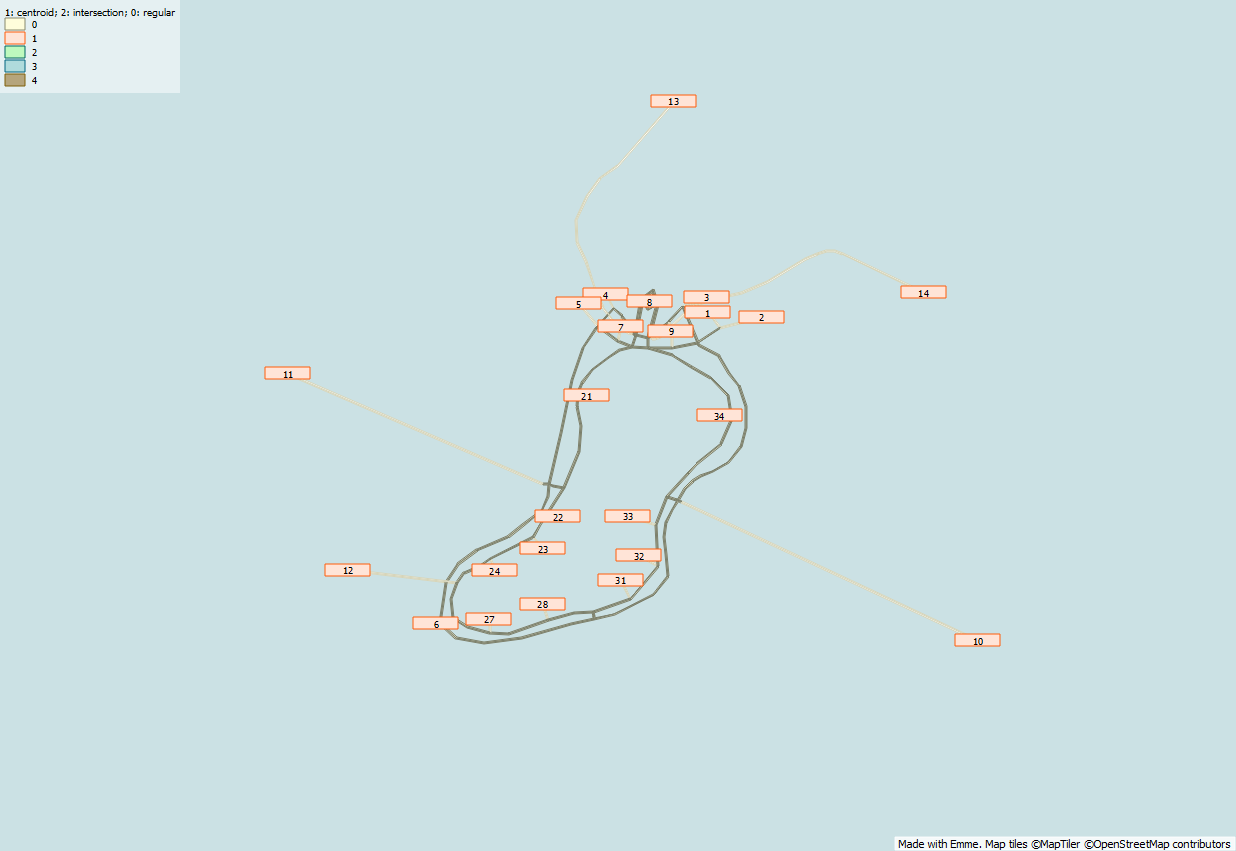
Detailed analysis of the trips into and out of the Frabitztown subarea.